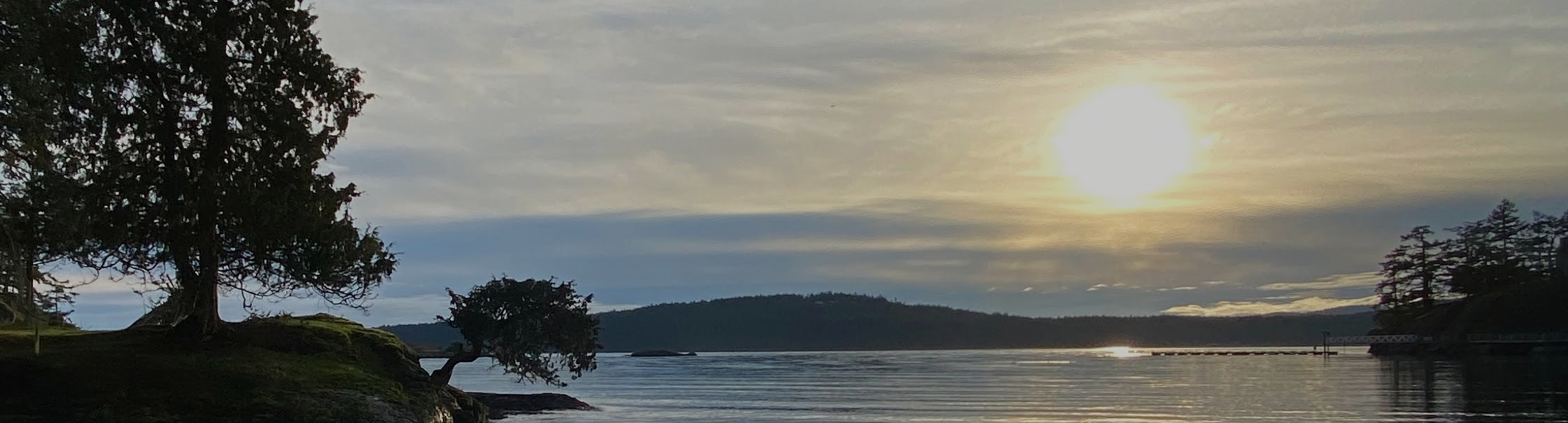
Screenshots
How to take quick screenshots using <Print Screen>
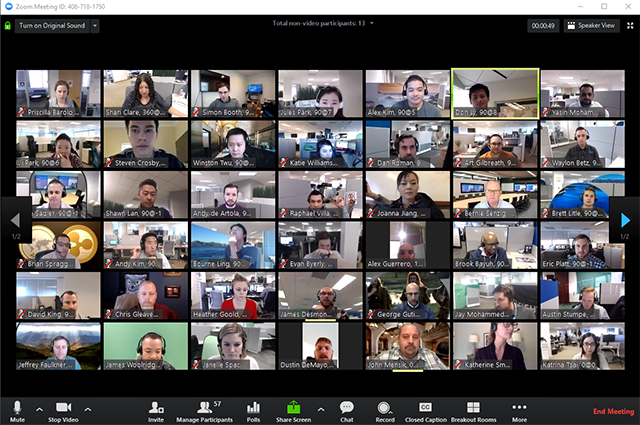
USING WINDOWS
The Print Screen button on your keyboard can take a screenshot and save it as a file, take a screenshot without saving it as a file, or take a screenshot of only one window (instead of the whole screen). The print screen button may be labeled as “PrtScn,” “PrntScrn,” “Print Scr,” or something similar. On most keyboards, the button is usually found between F12 and Scroll Lock. On laptop keyboards, you may have to press the “Function” or “Fn” key to access the Print Screen feature. When you press the key, it will look like nothing happened, but the screenshot has been saved to your clipboard.
- Open the page with the picture or information you wish to save
- Press the print screen <PrtScn> key on your keyboard. That will transfer your screenshot image to a clipboard. This is similar to copy/paste operation.
- To save your screenshot, open a new WORD doc and PASTE (contrlV) your screenshot onto that page.
- Save your new document wherever you like.
USING MAC
This is a similar process to WINDOWS. Watch this video to see how to create a screenshot with a Mac or iPad.
How to Take a Screenshot with a Chromebook, Windows, or Mac – Bing video
