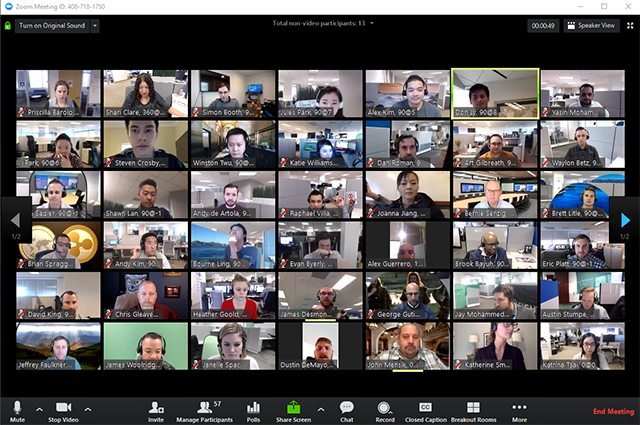Online Training
Noel’s training slides about Using Zoom (August 12, 2020)
A full written Guide for Zoom
Webcams for PCs: Quality does matter. Logitech is a reliable brand that works well with Windows with a range of cameras from $40-$100+
Noel’s Training on Google – (November 15, 2020) This training includes basic use of Google Docs and Google Drive. In addition:
Where can you control privacy for your Gmail account? In your Google Account settings you can control what Google tracks and uses for advertising: https://myaccount.google.com/data-and-personalization.
Can Draw be used for image file conversation types? This will work for some formats. From Draw you can Download as: PDF, JPEG, PNG, and SVG. If you need to switch between these types Draw will work.
How can Google Drive be used as backup sync? Here’s a getting started guide for Windows. After you install their backup sync app you can select which folders to have Google back up. Download app, Learn more
Can Google docs be used with Pages on iPad? There’s no great way to work between Apple Pages and Google Docs. For pages you can convert between file formats, much like between Word and Google Docs. To convert from Pages to another format you can follow these steps: Convert Pages documents to PDF, Microsoft Word, and More. To convert from Google Doc to Pages, you need to download as Microsoft Word docx and then open in Pages. There’s no way to go directly from Google Docs to Pages.
How to take quick screenshots using <Print Screen>
USING WINDOWS
The Print Screen button on your keyboard can take a screenshot and save it as a file, take a screenshot without saving it as a file, or take a screenshot of only one window (instead of the whole screen). The print screen button may be labeled as “PrtScn,” “PrntScrn,” “Print Scr,” or something similar. On most keyboards, the button is usually found between F12 and Scroll Lock. On laptop keyboards, you may have to press the “Function” or “Fn” key to access the Print Screen feature. When you press the key, it will look like nothing happened, but the screenshot has been saved to your clipboard.
Open the page with the picture or information you wish to save
Press the print screen <PrtScn> key on your keyboard. That will transfer your screenshot image to a clipboard. This is similar to copy/paste operation.
To save your screenshot, open a new WORD doc and PASTE (contrlV) your screenshot onto that page.
Save your new document wherever you like.
USING MAC
This is a similar process to WINDOWS. Watch this video to see how to create a screenshot with a Mac or iPad.
How to Take a Screenshot with a Chromebook, Windows, or Mac – Bing video