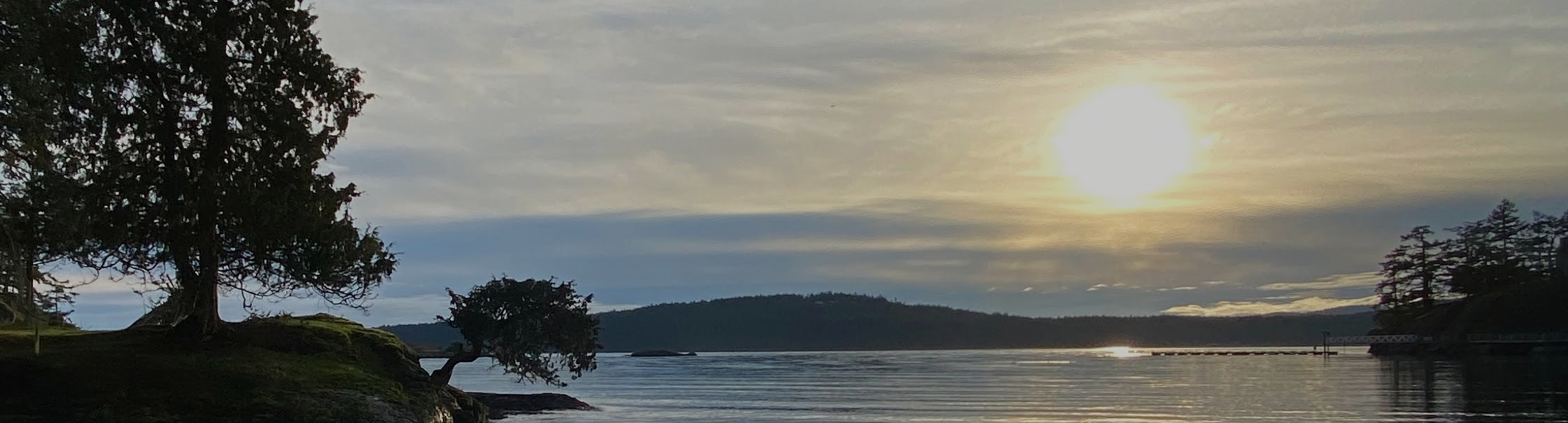
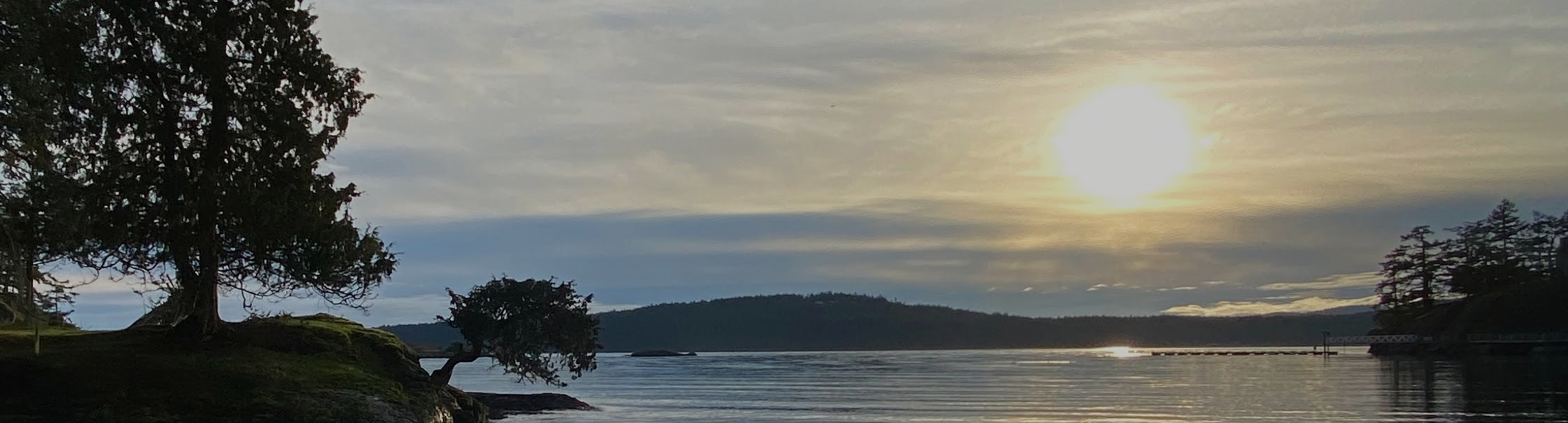
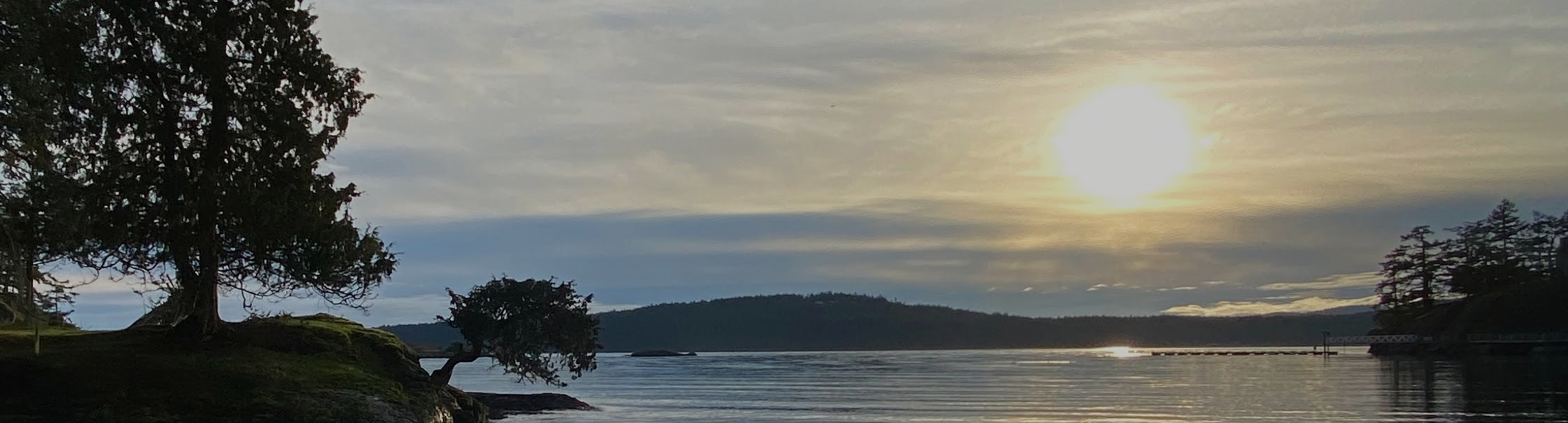
Enter https://widerhorizonsvillage.org into your browser to open the website.
Click on the LOGIN tab (top right side of page). You will be asked to enter your username which is: (firstnamelastname) without capital letters or spaces.
Click FORGOT MY PASSWORD. You will receive an email with directions to reset your password. Create your own password.
You can click KEEP ME LOGGED IN if you want the website to log you in without entering your password every time.
A page from your email that looks similar to the image below will open. Click on the link similar to the one shown by the red arrow below. This will take you to the “Reset Password” page on the new Wider Horizons site (see image below).
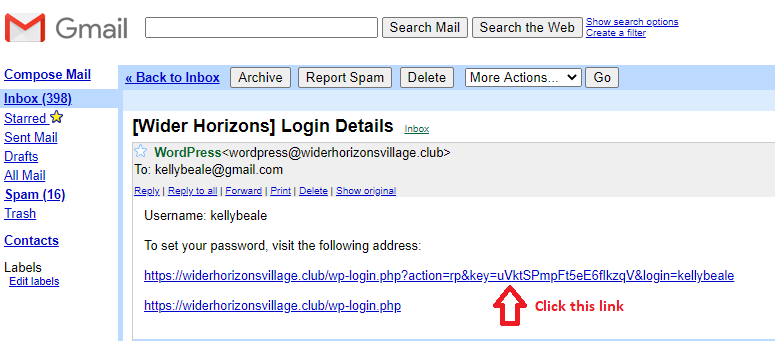
On the next page that opens there is a suggested password which you must change to your personal password. Make your password one that you can easily remember but is difficult for someone else to guess. Caution! Do not use the suggested password!!! Type in your own password before clicking “Reset Password”. (see images below)
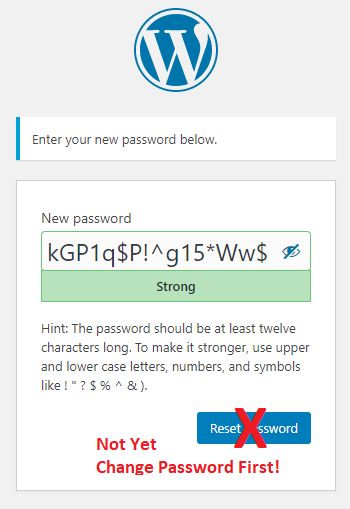
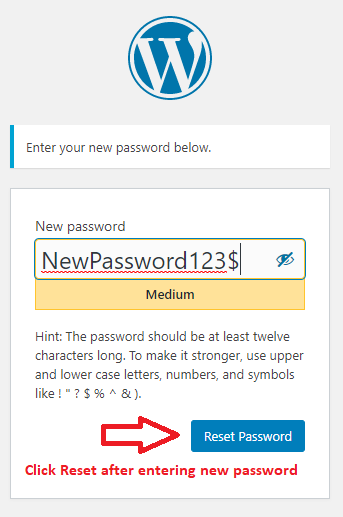
After “Reset Password” button has been clicked, you will be prompted to “Log In”. Click on the “Log in” link to log in and you will go to the website.
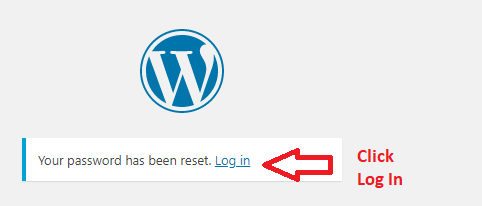
After clicking “Log in” from the page shown above, you will be presented the “Log In” page shown below. Logging in should take you to your profile. If you click the weird “eye” icon in the password field, you can see the password as you type it.
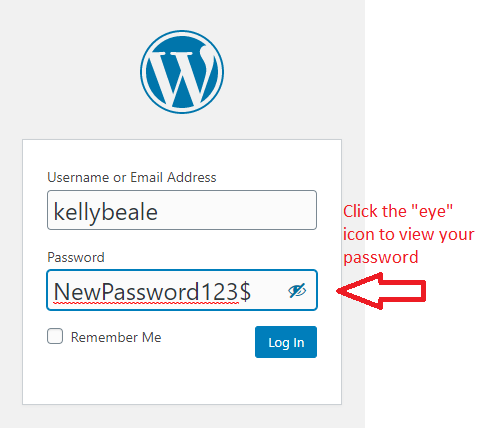
Welcome to your new Wider Horizons Village website.
Please direct any questions or issues to:
Kelly Marcum
kellymarcum@gmail.com
OR:
Call or text: 206.794.1310